The Loop Controller is one of the Logic controllers in JMeter, allowing a particular section of the Test Plan to be executed repeatedly in a single iteration. This post will discuss the Loop controller in detail.
A loop controller is useful when a user needs to repeat certain steps. It allows the execution of child elements multiple times, such as samplers and other controllers.
We will follow the below steps to use the Loop controller in our Test Plan
- Set up a Test Plan
- Create a Thread Group
- Add the Loop Controller
- Loop Controller Configurations
- Add an HTTP Sampler inside the Loop controller
- Add Summary Report
- Executing the Test Plan
Let’s look at above steps one by one.
Set up a Test Plan
- Launch JMeter.
- Go to the “File” Menu and select “New”.
- This will create a new test plan to be used in our example.

Create a Thread Group
- Right-click on the Test Plan.
- To create a Thread group, simply go to “Add > Threads (Users) > Thread Groups”.

The Thread Group is used to execute a specific number of tests. For simplicity, we will keep it set at 1. Please refer to the image below for configurations.
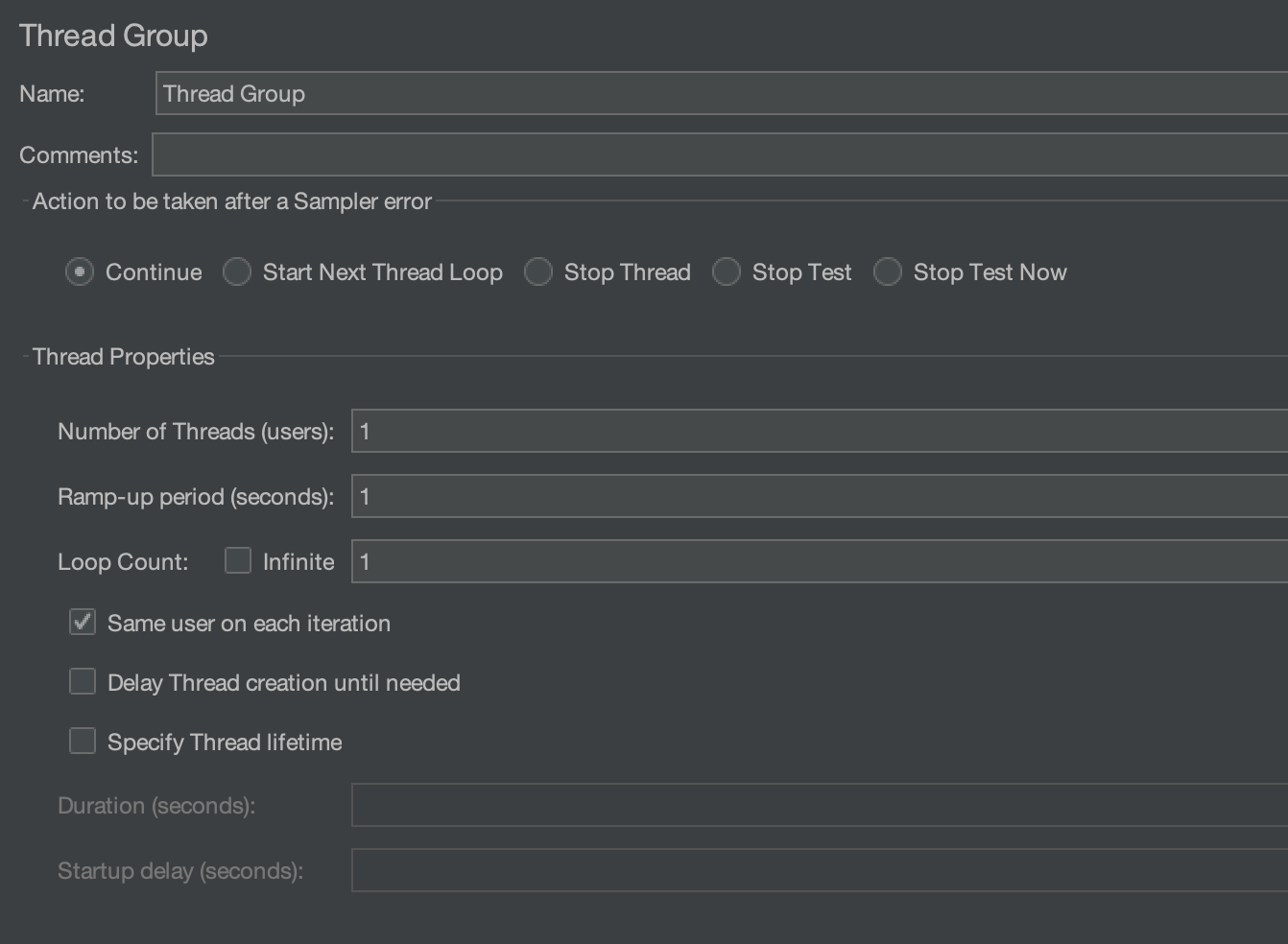
Add the Loop Controller
- Right-click on the Thread Group.
- And then go to “Add” > “Logic Controller” > “Loop Controller”
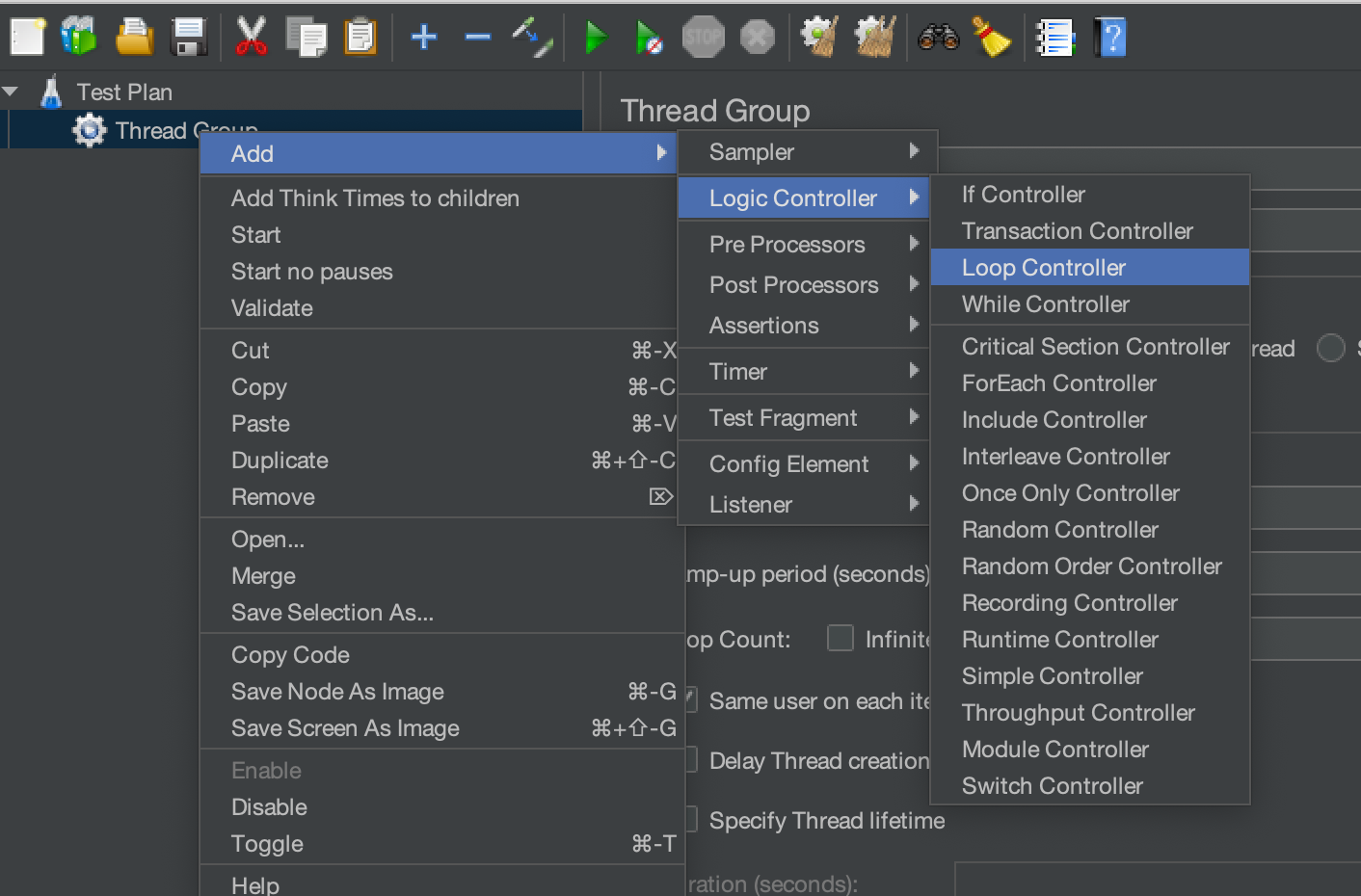
Loop Controller Configurations
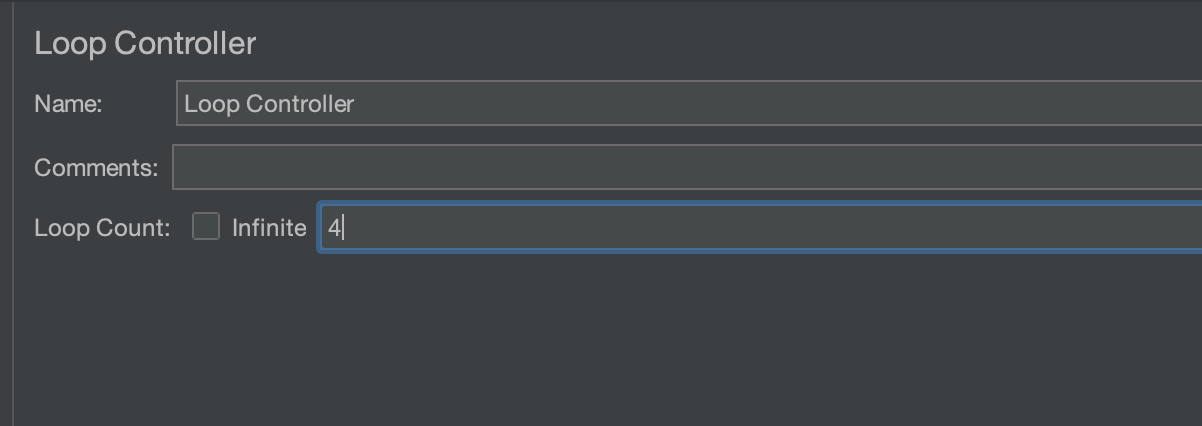
As we specified the loop count as 4, the section within the Loop controller will be executed 4 times.
Add an HTTP Sampler inside the Loop Controller
Inside the Loop Controller, we will add an HTTP sampler to execute an HTTP request multiple times.
- Right-click on the Loop Controller.
- and then go to “Add” > “Sampler” > “HTTP Request”.
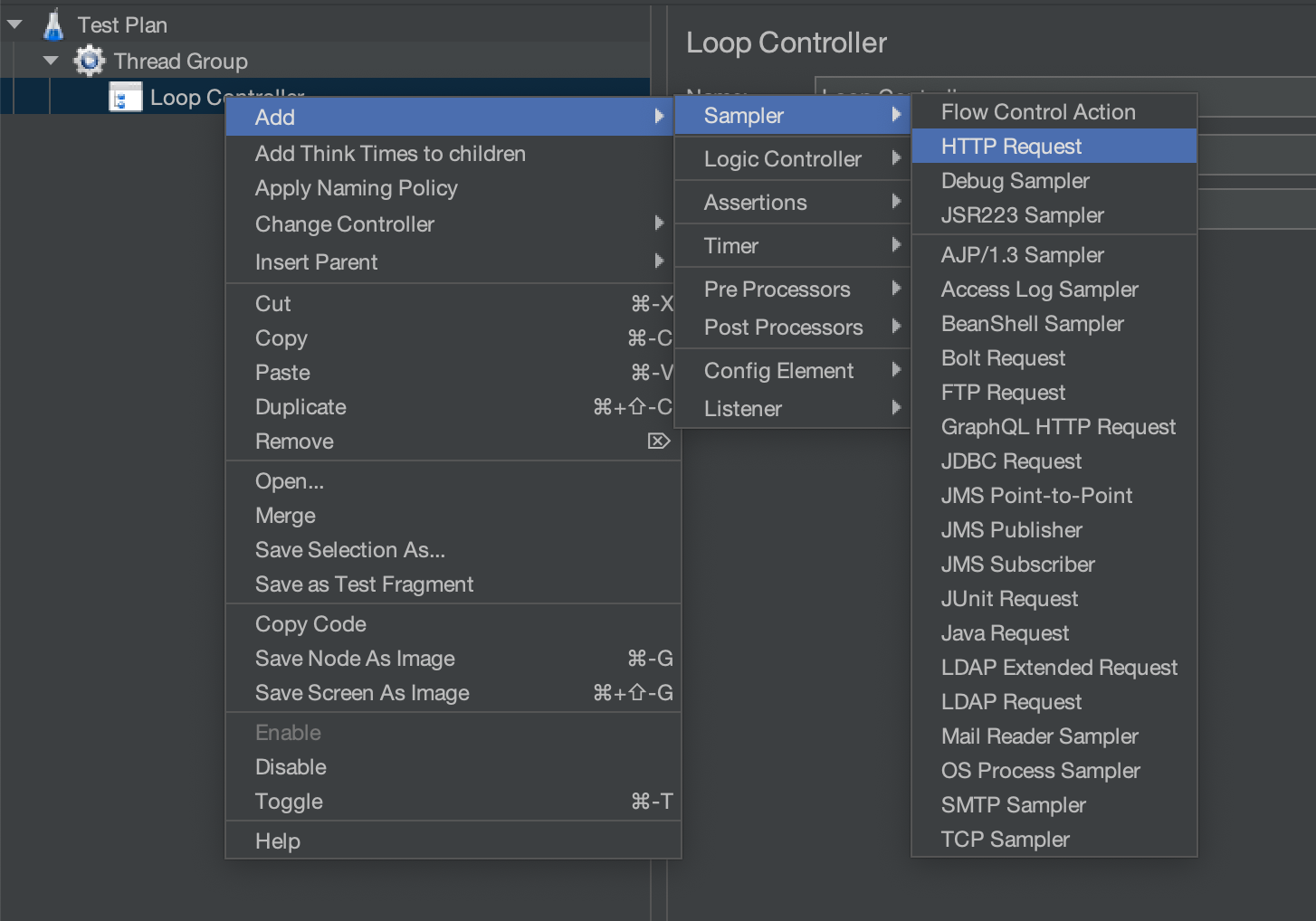
We will hit the GET request on the “https://jsonplaceholder.typicode.com/posts/1” API. So, we will add it to the HTTP sampler by following the below steps.
- Please enter “https” in the input box that is labelled “Protocol[https]:“.
- Enter “jsonplaceholder.typicode.com” in the input box labelled “Server Name or IP”.
- By default, the HTTP request value is set to GET. Since we are only executing a GET request, we won’t be changing it.
- Set the Path to “/posts/1“.

Add Summary Report
Add the Summary Report by right-clicking on “Loop Controller” and then going to “Add” > “Listener” > “Summary Report”.
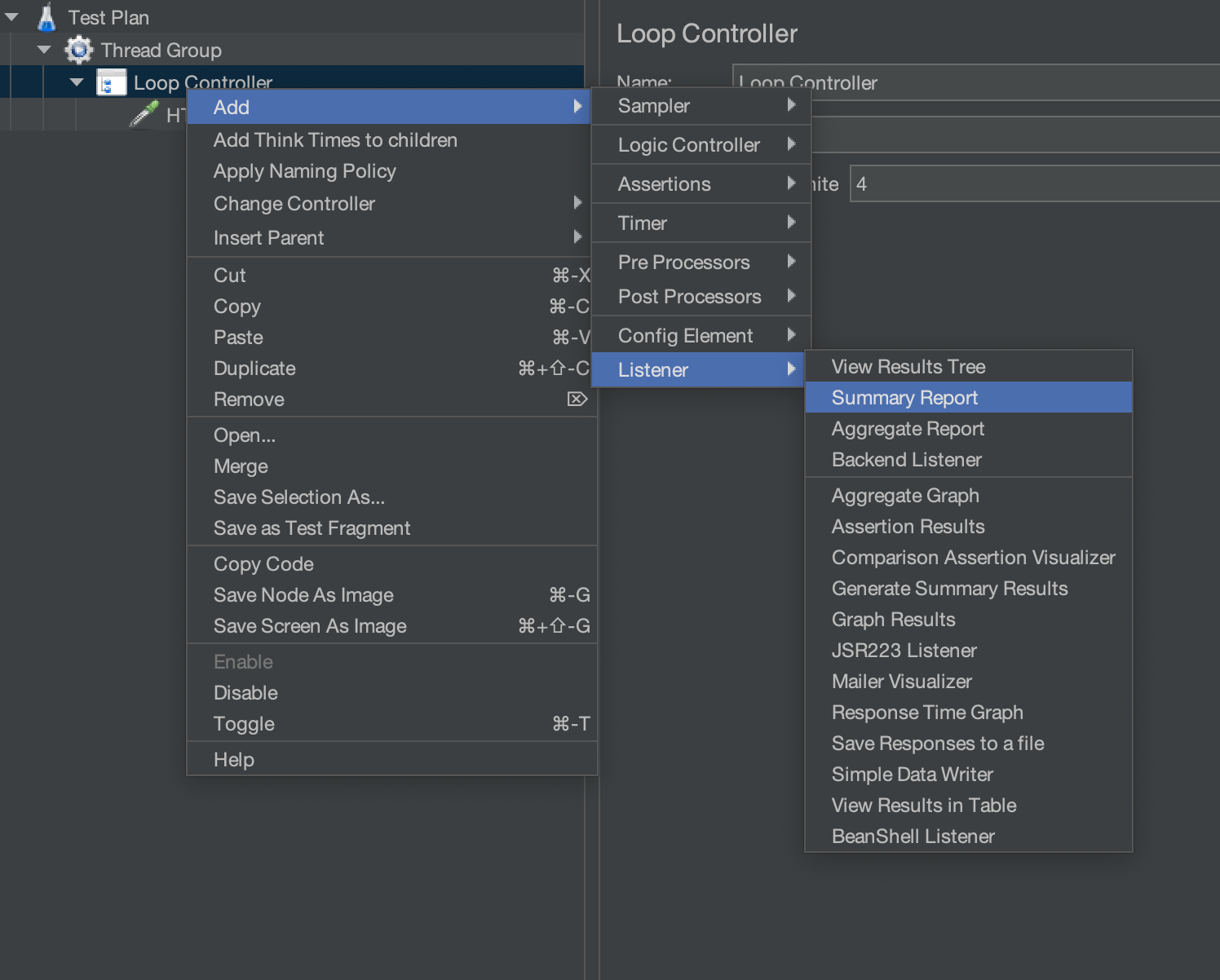
A summary report will display the number of times the HTTP request was executed alongside other related metrics.
Executing the Test Plan
It’s important to note that the Thread Group loop count has been set to 1, while the Loop Controller count is set to 4. This means that the HTTP sampler inside the Loop Controller will run 4 times (1*4). If we were to set the Thread Group loop count to 3, then the HTTP sampler inside the Loop Controller would have been executed 12 times (3*4).
Click on the green run button to execute the Test Plan.

After executing the Test Plan, take a look at the Summary Report to observe the number of requests that were executed. You will notice that the HTTP request was executed 4 times, which is equal to the count set for the Loop Controller multiplied by the Thread Group count (4*1).
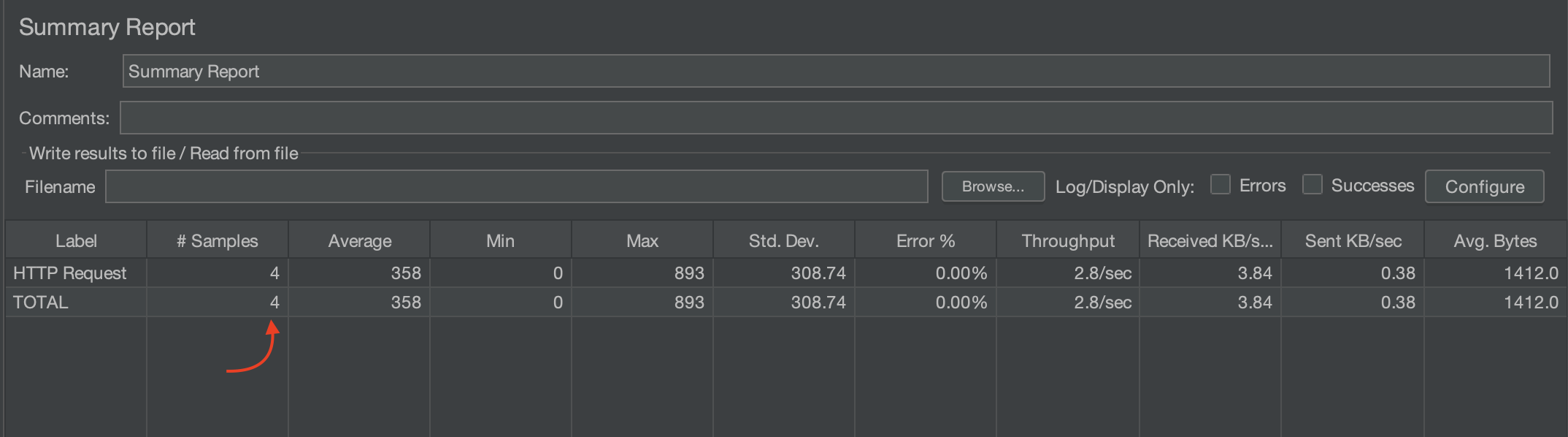
We hope that you have liked the article. If you have any doubts or concerns, please write to us in the comments or mail us at admin@codekru.com.
